Quickstart
Create specs for a new project, and generate a PDF report to send to stakeholders.
Create a Project
-
Click Home
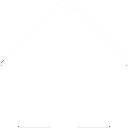 in the top left corner of the screen, and then Projects.
in the top left corner of the screen, and then Projects.
- Click New and enter the project information.
-
Click Save.
The new project will automatically be opened, taking you to the Project Workspace.
Here you can work on project-specific tasks and generate project reports.
Create an Area 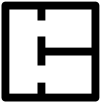
- Click Areas (while still in the Project Workspace).
- Click New and enter the area name.
-
Click Save.
You can now assign specifications to this area, and filter on this area when generating a report.
Create a Specification 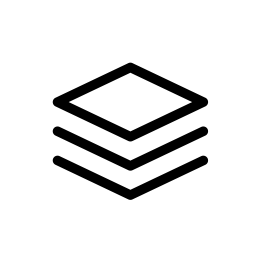
- Click Specifications (while still in the Project Workspace).
- Click New select Fabric from the list of spec types.
-
Enter a unique code and description, and any other required fields.
Required fields are indicated by an asterisk (*).
- Select the area that you just created.
-
Click on Images in the navigation bar, and select some images from your local device.
Your changes are automatically saved when navigating around the Specification Details window.
- Click Close to get back to the specification list.
Generate a PDF Report 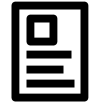
- Click Reports (while still in the Project Workspace).
-
Click Full Page Spec to generate a new report with one specification per page.
For very large reports, it may take a minute or two.
You can always open another tab in your browser to DesignSpec, while you wait for a report to generate (usually by right-clicking or by holding Ctrl while clicking a link.) -
Click Export
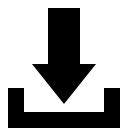 and then select PDF.
A PDF file will now be downloaded through your browser.
and then select PDF.
A PDF file will now be downloaded through your browser.
For very large reports it may take a minute or two.
Next Article:
Workspaces
Still have questions? Email us at support@designspec.com
