Details
Manage all details of a single specification.
- Code - unique identifier for a specification. The number is automatically incremented when creating a new specification.
- Furnished & Installed - see next section
- Vendor - company from which the product may be sourced
- Areas - areas where this product will be used
- Notes - additional notes
- Custom Attributes - listed on the right, you can customize this list of attributes by clicking the Customize button in the top right
Furnished & Installed
You can indicate who will be providing (furnishing) and installing a product (specification).
This can later be used to filter specification reports for particular audiences, such as CFCI and CFOI for specifications to deliver to contractors.
- OFCI - owner furnished, contractor installed (eg. lighting)
- OFOI - owner furnished, owner installed (eg. chairs)
- CFCI - contractor furnished, contractor installed (eg. plumbing fixtures)
- CFOI - contractor furnished, owner installed
Designer Approval
Some specification types have items that may require designer approval, such as material samples.
You can check off the items that require designer approval and uncheck those that don't,
and these will show up on the Full Page Spec report by default.
You can customize the designer approval items for the current specification type by clicking on the Home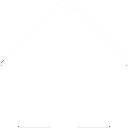 button in the top left corner, then navigating to Designer Approval.
button in the top left corner, then navigating to Designer Approval.
See Designer Approval to learn about customizing designer approval items.
You can customize the designer approval items for the current specification type by clicking on the Home
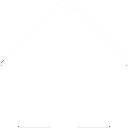 button in the top left corner, then navigating to Designer Approval.
button in the top left corner, then navigating to Designer Approval.
See Designer Approval to learn about customizing designer approval items.
Customizing Spec Types
You can customize the attributes that are available for the current specification type
by clicking Customize 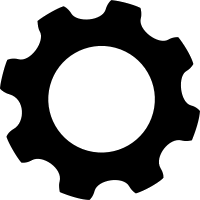 in the top right corner of the window.
in the top right corner of the window.
See Spec Types to learn about customizing specification attributes.
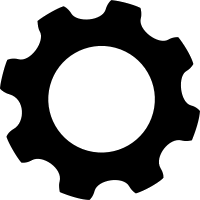 in the top right corner of the window.
in the top right corner of the window.
See Spec Types to learn about customizing specification attributes.
Next Article:
Documents
Still have questions? Email us at support@designspec.com
